Using the Included FêteFone USB Memory Stick with Your Audio Guest Book
RETRIEVING YOUR AUDIO GUEST BOOK MESSAGES AGAIN
As long as your FêteFone has not been used for another event, you can return to retrieval mode and copy your messages onto a properly formatted USB thumb drive. From playback mode dial or press 3-7-7-3 to return to retrieval mode. Then:
- Insert a properly formatted USB thumb drive* into your FêteFone hub.
- Follow the voice prompts to confirm you would like to retrieve the messages from your event again.
- Message transfer will begin. A light on the bottom of the FêteFone hub will flash slowly to signify your messages are being transferred.
- Remain on the line until a confirmation message plays to confirm the transfer is complete.
FORMATTING SPECIFICATIONS FOR USB MEMORY STICKS
Should you misplace the included FêteFone USB Memory Stick, it is possible to use a different USB drive with your FêteFone Audio Guest Book Hub. Please make sure your USB drive is FAT32 formatted.
ADDING ADDITIONAL RECORDINGS TO PLAY BACK ON YOUR FÊTEFONE AUDIO GUEST BOOK
While we all hope every guest will have a chance to leave a message on your audio guest book at your event, sometimes your guests might forget. Hopefully, that means your guests were just having such an amazing time at your event that they were too distracted with other things to leave their wishes.
Fortunately, it is possible to add additional recordings to your USB Memory Stick and transfer them for playback on your FêteFone. These can be recordings created as voice memos on a cell phone, recordings of speeches or toasts, or even a favorite song.
To add additional messages to your USB Memory Stick:
- On your computer, collect the additional recordings you would like to add
- Make sure all of the recordings are in .mp3 format
- It may be necessary to convert your recordings into .mp3 format. This can be done using audio editing software or an online conversion tool.
- Insert the USB Memory Stick into your computer and open the corresponding folder
- The recordings created on your FêteFone will be listed on the USB Memory Stick in .wav format. Each recording is in chronological order and numbered sequentially.
- Determine where in the message order you would like your new recordings to appear
- Rename your new recordings as message-XXXXX.mp3 where the XXXXX is the 5 digit number that corresponds to your chosen message order location. Keep in mind that the message count begins at 00000.
- For example, if your new recording should be the third recording that plays in sequential order, your file should be message-00002.mp3.
- If you are inserting your recordings into the existing message playback order, you will need to rename the messages following your new recording sequentially.
- For example, if you have five existing messages from your FêteFone and want your new recording to be the third in the list, you would need to rename your files as follows:
| Original Name | New Name |
|---|---|
| message-00000.wav | message-00000.wav |
| message-00001.wav | message-00001.wav |
| new-recording.mp3 | message-00002.mp3 |
| message-00002.wav | message-00003.wav |
| message-00003.wav | message-00004.wav |
| message-00004.wav | message-00005.wav |
Once all of the files have been properly named, transfer your newly renamed recordings to the USB Memory Stick, eject the USB Memory Stick from your computer, and insert the USB Memory Stick into your FêteFone Audio Guest Book Hub
The newly added recordings will be recognized and converted automatically for playback on your FêteFone.
DELETING MESSAGES RECORDED ON YOUR FÊTEFONE VOICEMAIL GUEST BOOK
While the hope would be that every message you receive would be a precious memory to treasure forever, there might be times where you receive a message you would rather not keep.
It is very easy to remove messages from your USB Memory Stick to make sure they won’t play back when listening to your messages on your FêteFone.
- Insert the USB Memory Stick into your computer
- Open the corresponding folder
- Select the message you would no longer like to play back on your FêteFone
- Make sure to listen to the message to make sure it is the one you want to remove
- Delete the chosen message or move it to a folder on your computer
- We suggest saving the message in another location instead of just deleting it. This way if you ever change your mind, you still have access to the message.
- It is possible to re-retrieve all of the messages recorded on your FêteFone Audio Guest Book Hub, as long as it has not been activated for another event.
- Eject the USB Memory Stick from your computer
- Insert the USB Memory Stick into your FêteFone Audio Guest Book Hub
Your FêteFone will automatically note the deletion and the removed message will no longer be played back when listening to your messages on your FêteFone.
CHANGING THE PLAYBACK ORDER OF YOUR FÊTEFONE AUDIO GUEST BOOK MESSAGES
The playback function of your FêteFone audio guest book allows you to listen to your messages through your FêteFone in sequential or random order. If you would prefer to have your messages play back in a specific, non-sequential order, it is possible to customize the order in which your messages are played back.
As messages are recorded on your FêteFone audio guest book during your event they are recorded chronologically and number sequentially starting with message-00000.wav. To change the order of the messages, you will need to rename the individual message files to reflect the new playback order you would prefer.
To rename your message files:
- Insert your USB Memory Stick into your computer
- Open the corresponding folder
- Determine the new playback order for your messages
- It might be easiest to keep track of this by writing down the message numbers in your new order as you are listening to them on your computer.
- Rename your message files in the message-XXXXX.wav format where the XXXXX is the 5 digit number that corresponds to your chosen message order location. Keep in mind that the message count begins at 00000.
- Make sure that your newly renamed messages are in your desired order and numbered sequentially.
- Eject the USB Memory Stick from your computer
- Insert the USB Memory Stick into the FêteFone Audio Guest Book Hub
Now, when you select sequential playback from the menu, your messages will play back in your newly chosen order.